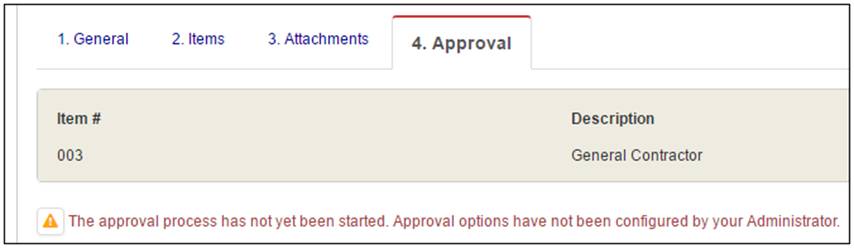
A few modules within Projectmates have the ability to go through a specific approval process as defined by the Project Administrator. These modules include: |
· Project Request · Subcontract Bid / Buyout Package · Subcontract Contract / PCO / Change Order · Subcontract Purchase Order |
· Subcontract Invoice / Pay Application · FlexForm · Custom Business Process |
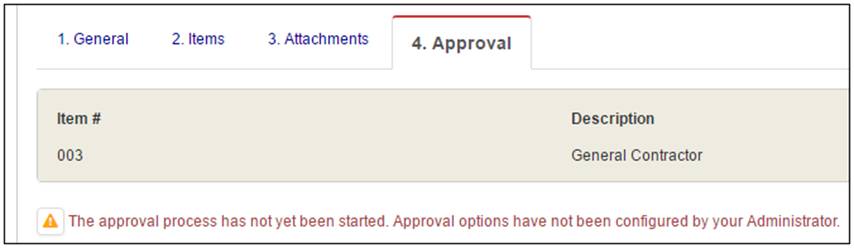
Modules with approval capability can have multiple approval processes setup for multiple users. However, if this has not been setup, the Approve tab will display the following message:
Approval options have not been configured by your Administrator. |
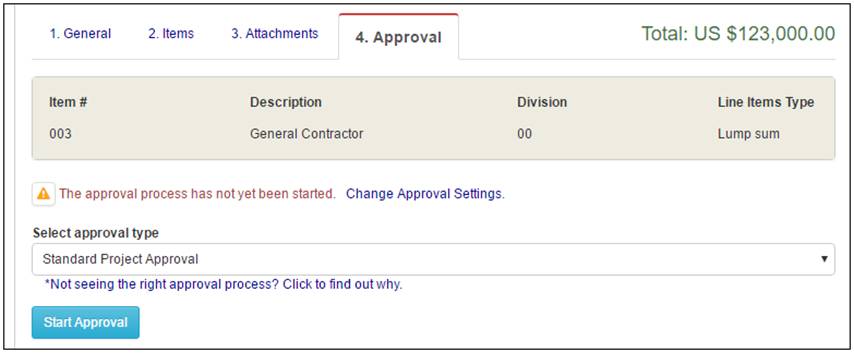
To start the approval process for a project request, subcontract module (i.e. Bid / Buyout Package, Contract / PCO / Change Order, Purchase Order, or Invoice), FlexForm or Custom Business Process: 1. Once all the data is entered, go to the Approval tab.
2. Select the Approval Type, if available.
3. Click the Start Approval button. |
The approval area displays information regarding the specific module item followed by approval history. For instance, the Purchase Order Approve tab displays information regarding that Purchase Order. For the Invoice module, the financial details of the invoice are displayed.
The approval process can be set up for offline or online processing. If offline is selected, any user with access to these modules will have the ability to confirm approval (i.e. Project Administrator can confirm the paper approval and update Projectmates). However, if online is selected as the approval process, the responsible approver will receive notifications via email, in their My Work tab and be expected to approve the items to continue the workflow process. |
To approve a pending item: 1. From the log page, click to display the item detail page that is pending approval.
2. Click the Approval tab.
Note: Threshold amounts for approvals can be configured by Administrators. If the amount of the subcontract item is outside a user's approval threshold, the notice 'Not Required' displays next to the user's name or role. Note: Administrators can configure staged or serial approvals, meaning the first approver(s) must approve before the next approver(s) will be requested to approve. |
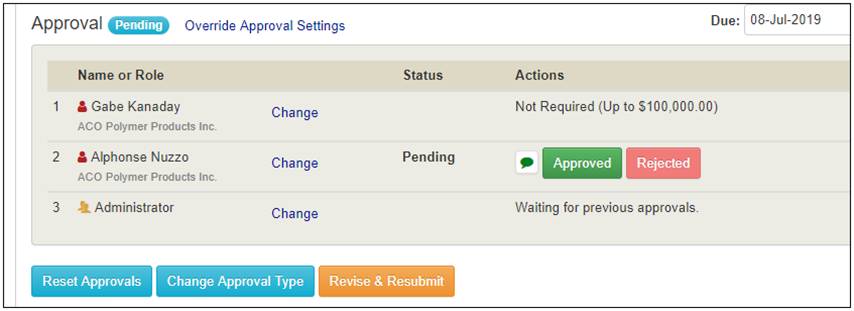
Note: There are three options that approvers have for how to process the approval: Approve, Reject, or Revise & Resubmit. |
* Approving the subcontract item will advance the approval process to the next approver or it will finalize the item. * Rejecting the subcontract item will notify previous approvers that the item has been rejected, and it will remain as rejected. This option is typically used when the item is rejected and no further action is needed. * Revise & Resubmitting the item will send notifications and make the item editable again. This allows the user(s) responsible for this item to make changes to the item and resubmit it for approval. |
|
3. Optionally,
enter comments and/or a certification with the approval by clicking
the |
4. Enter the Comments and/or Certifications
Note: Mark the check box to Use as my default certification, to pre-fill the certification response for future approvals.
5. Click Approved or Rejected button. |
|