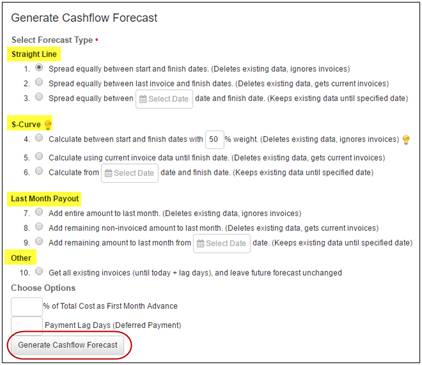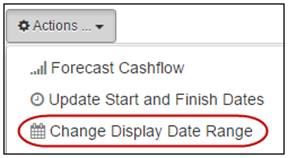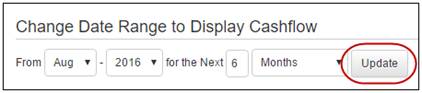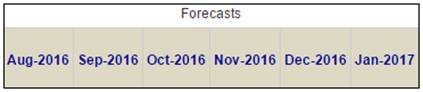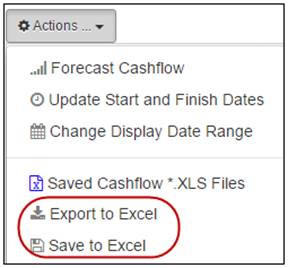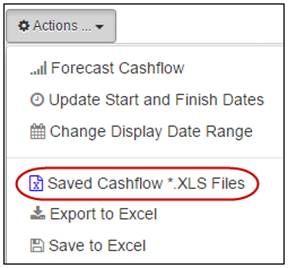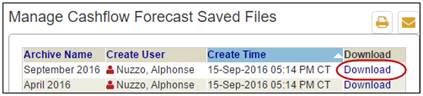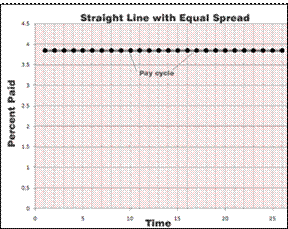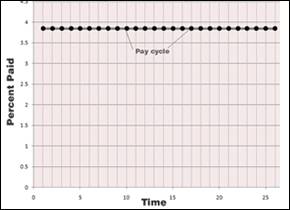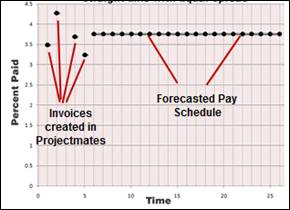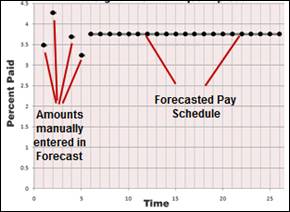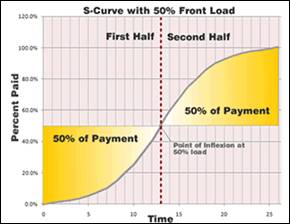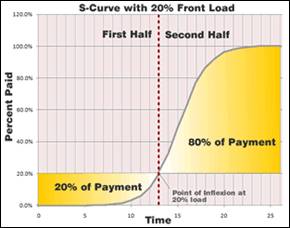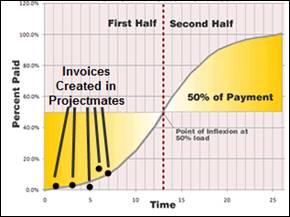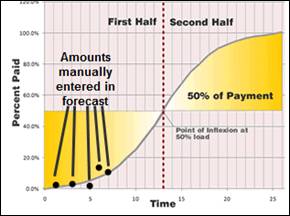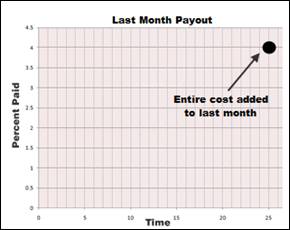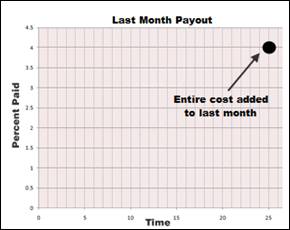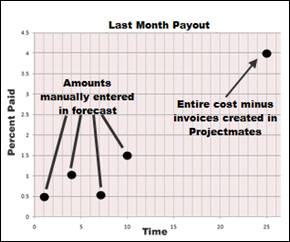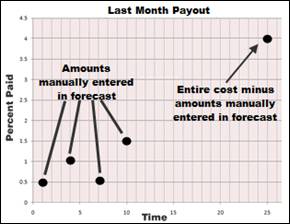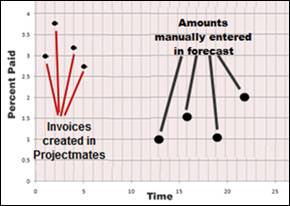To access the Cashflow Forecast module:
1. Click the Budget button in the navigation frame.
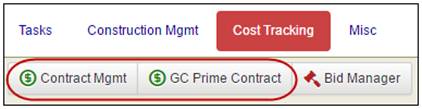
2. Click the Cashflow Forecast link in the left-side menu.
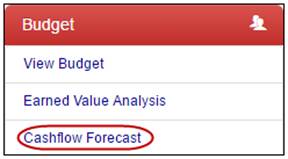
Before forecasting begins, a few user-defined settings must be applied.
To define forecasting settings:
1. Mark the check boxes for sub-items with the same type of forecast.
Note: Refer to Types of Forecasts for more information.
2. Click the Forecast Cashflow link from the Actions drop-down.
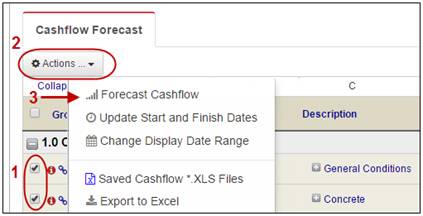
The General Cashflow Forecast pop-up displays with several options.
3. First, determine if the forecast should be Straight Line, S-Curve, Last Month Payout, or Other.
Note: You can learn more about the different types of forecasts available in Projectmates by referring to the Types of Forecasts section.
4. Optionally, enter the Total Cost as First Month Advance percentage.
5. Optionally, enter the number of Payment Lag Days for deferred payments.
6. Click the Generate Cashflow Forecast button.
7. Close the Generate Cashflow Forecast window and the updated forecast will display.