To create an archive:
1. Click the ![]() Archive
icon in the navigation frame.
Archive
icon in the navigation frame.
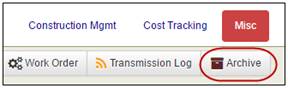
2. Click the Schedule New Archive link.
A list of modules available to archive is presented.

3. Select the modules to archive.
4. Click the Create Archive button.
Your backup request will be displayed with the status of Pending.
A backup file will be created the next time the archive process runs. As soon as the backup file is created, an email notification will be sent to you.
Note: The automated archive module is limited to processing data less than 5 GB in size. If your archive is larger, call Systemates at 214.217.4100 and ask about Managed Archives.
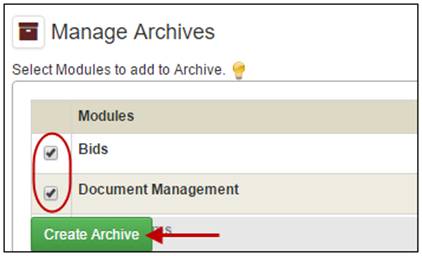
To download an archive:
1. Once a backup file is created, the status of the archive will be changed to Complete.
2. Click to ![]() Download
the archive file.
Download
the archive file.
3. Unzip the file on your computer.
4. Mark the check
box for the archive and click the
![]() Delete
icon to remove it from the site.
Delete
icon to remove it from the site.

