8. Discussion Forums
Projectmates allows as many on-line threaded (linked) discussions as you want. This feature allows effective communication of ideas on individual topics with teammates and allows them to post their responses.
Using the Discussion Forum avoids the clutter of multiple email messages, keeps track of responses, and encourages faster project progress. Unlike other discussion lists, Projectmates' Discussion Forum allows you to attach documents to your discussion topics thereby enriching it further. After a discussion on a topic has ended, you may delete it or leave it there for future access. |
Watch the Discussion Forum Training Video
Projectmates University offers several training videos to help on-board new users.
To access the Discussion Forums training video, look
for the ![]() Video
icon.
Video
icon.
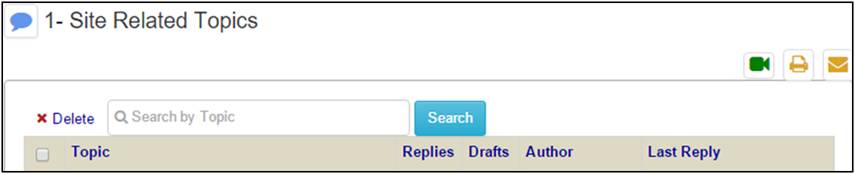
To open the Discussion Forum: 1. Click the My Team tab and select the Discussion Forum button. You will see a list of Discussion threads in the left-side menu. |
|
2. Click a Discussion thread to expand the action links. You will see the available menu options, depending on your access privileges.
3. Click List Topics to open the list of topics in the thread. A list of topics will display in chronological order. |
|
· Each page shows up to 10 topics. To view all topics in a single page, click the Show All button at the bottom of the page. · To
remove a topic, select the check box for the topic, and click
the · To open a topic, click the topic name. · To search for a topic, enter part of the name in the Search by Topic field.
4. Click the name of the topic link. The topic with all discussion messages will display. |
|
To respond to a topic: 1. Drill into the topic you want to respond to. See Opening a Discussion Topic above. 2. Click the Post Reply tab. 3. Enter a Message. 4. Optionally, upload any files that you want to include with your reply. 5. Select users to be notified of your response. 6. Click Save
as Draft if you are not ready for your message to be sent
out. |
|
To create a new topic: 1. Click the Add topic link from the Discussion Forum left-side menu under the appropriate discussion thread.
The Create a New Topic screen will display. |
|
2. Enter a Topic and a Message.
3. Upload any files that you want associated with your topic.
4. Select users to receive an email notification of your topic.
5. Click Save as Draft if you are not ready for your message to be sent out. 6. Click Save & Finalize if you are ready for the message to be sent. |
|