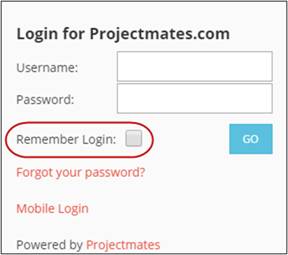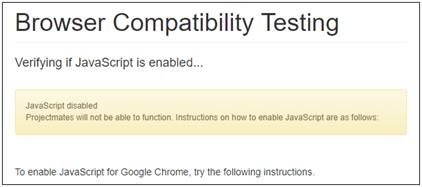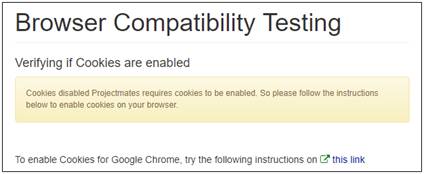To log into Projectmates:
1. Visit http://clients.projectmates.com.
2. Click the Client Login link in the top right of the screen.

The log-in screen will display.
3. Enter your username and password.
Note: Passwords are CaSe SeNsItIvE!
To avoid reentering the login information, mark the check box for Remember Login.
Note: Please do so only if your computer is secure.
Note: If you forget your password, click the Forgot your password? link. Type your username and click the Email me button. Your username and a link to reset your password will be emailed to the email address for your user account within a few minutes.