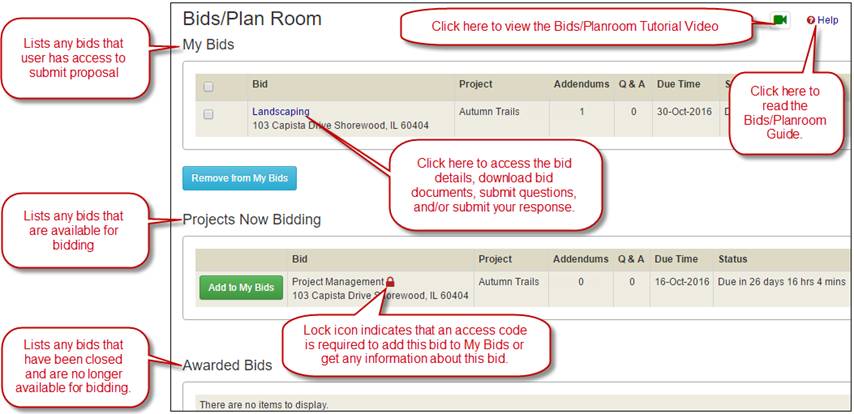
After logging into Projectmates and clicking the Bids/Plan Room tab, a log of project bids displays general information about each bid. This includes: |
· Bid title and address · Project name · Addenda count |
· Q & A count · Due Date and time · Status |
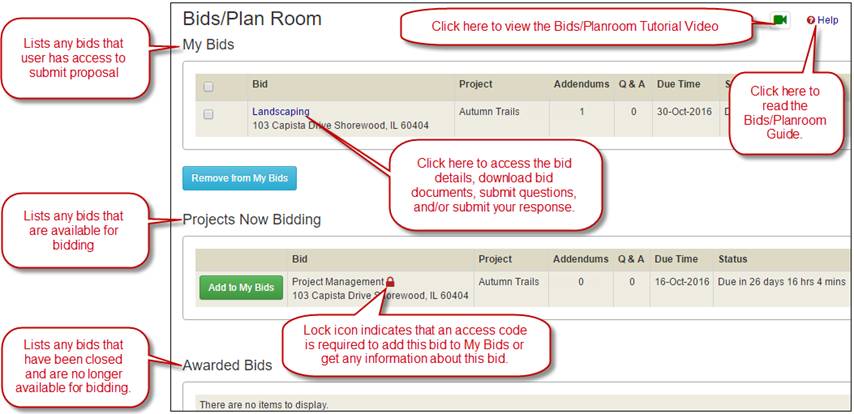
Add a Bidding Project to My Bids
Bidders must add a bid to My Bids to have access to view all details of a bid, including access to download bid documents or addenda. |
To add a bid to My Bids: 1. In the Projects Now Bidding section, click the Add to My Bids button for the project you want to access. |
|
2. If the bid is password-protected, an access code will be required to subscribe. Note: Access Codes are CaSe SeNsItIvE! Be sure to enter the code exactly as displayed in the bid invitation email. In addition, make sure the Caps Lock key is not pressed. |
|
The bid will now be listed in the My Bids section of the Bids/Plan Room page.
3. Click the project name to view detailed project information. |
|
Note: If the bid due date has expired, this information will display in the Status column for convenience. Users can still subscribe to past-due bids but bid submissions will not be accepted online. |
|
Unsubscribing will remove a project bid from the My Bids section of the bid log page.
To unsubscribe from a bid: 1. Mark the check box for the bid. 2. Click the Remove from My Bids button.
The bid will be removed from the My Bids section and returned to the Projects Now Bidding section. |
|
Note: Unsubscribing from a bid will not remove any online bid submissions that you may have already entered; however, the person reviewing bid submissions will not be able to award the bid to you if you remove it from My Bids. |