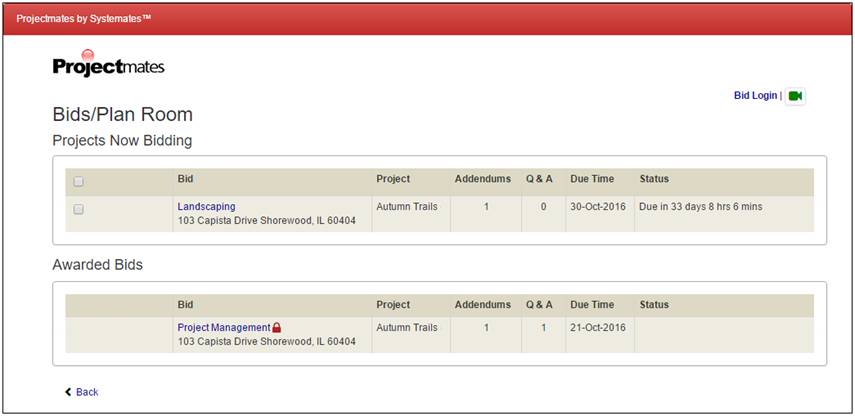
Contractors can access published bids through the Virtual Bids & Plan Room portal after logging into the Projectmates site. First time Projectmates bidders will either receive a username and password from the project administrator or be requested to self-register for a username and password. This registration configuration is determined by the Site Administrator. |
Viewing a Bid without Logging into Projectmates
A bidder can view public bids by going to the public bid page: www.servername.com/Projectmates/Bid/BidLog.aspx
|
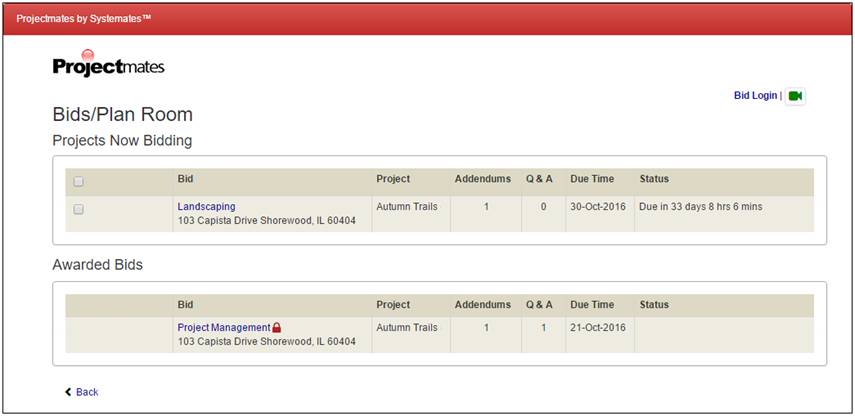
The Public Bids/Plan Room page is divided into two sections: 1. Projects Now Bidding: Lists any bids that are available to view. |
|
2. Awarded Bids: Lists any bids that have been closed and are no longer available for bidding. |
|
To see a limited view of further bid details, click the bid name link. |
|
To view bid documents, submit a bid online, or ask a question regarding a bid, bidders must register for a username and password with Projectmates.
To register for a user account: 1. Select the Register Here link. |
|
2. The Create User Login page will display where you can register for a user account. Note: If you already have a username and password, click the Login Here link instead. 3. Enter all required fields, including the unique code, and save. |
|
If a bidder is already registered and granted bid access, he or she can log into the Virtual Bids & Plan Room immediately. |
To login to Projectmates Bids & Plan Room: 1. Visit the Projectmates
web address for your client. Note: Each client's Projectmates home page differs. |
|
2. Click the RFQ/RFP & Bids link.
The Bids/Plan Room page displays. |
|
3. Click the Bid Login link to access the Bids/Plan Room login screen. |
|
4. From
here, a bidder can login using their username and password and
click Go. |
|
5. If
you are an existing user and have misplaced your password information,
you can have a new password emailed to the email address on file
with Projectmates by clicking the Forgot
your password link. |
|
Note: First time users should follow the first five steps above for Logging in to Projectmates Virtual Bids & Plan Room.
6. Click the New user Registration link. |
|
The Create User Login Profile screen displays.
7. Complete the form. Fields marked with a red dot are required. |
|
8. At the bottom of the form, enter the Username and Password information. This will be the login credentials for the new bidder. Note: Most Projectmates sites require minimum password standards including 8 or more characters with at least one of each: capital letter, number, and non-alphanumeric character (Ex: ! @ # % * : . , ?). 9. For security, enter the code as displayed in the actual form, not the one listed here. 10. Click to Save. |
|
11. Once you are logged in to Projectmates, click the Bids/Plan Room tab at the top of the screen. If this tab is not visible, please contact the site administrator to request bid access. |

Just as logging-in to the Projectmates site is essential, so is logging-off. Project documentation can be considered highly confidential and can be at-risk based on user rights. For example, if a user has rights to delete documents and neglects to logout, another user who normally has read only access might be able to delete files.
Additionally, Projectmates date/time/user stamps all actions taken in the system. So if another person is accessing Projectmates using your session, everything that person does will be stamped with your user ID. Therefore, any mistakes or errors that the person makes will be traced back to your user ID. It is highly recommended that you follow the steps to logging-off of Projectmates each time you use it.
To log out of the system, click the Log Out link at the top right of the page. This will tell the system that your work session has been completed. Next, manually close any open browser windows to ensure that sensitive information is not visible to anyone else who might use your computer. |